Migrate your Bitwarden account from one server to another
A quick guide on how to migrate your Bitwarden Vault from one server to another, for example the US to the EU vault.
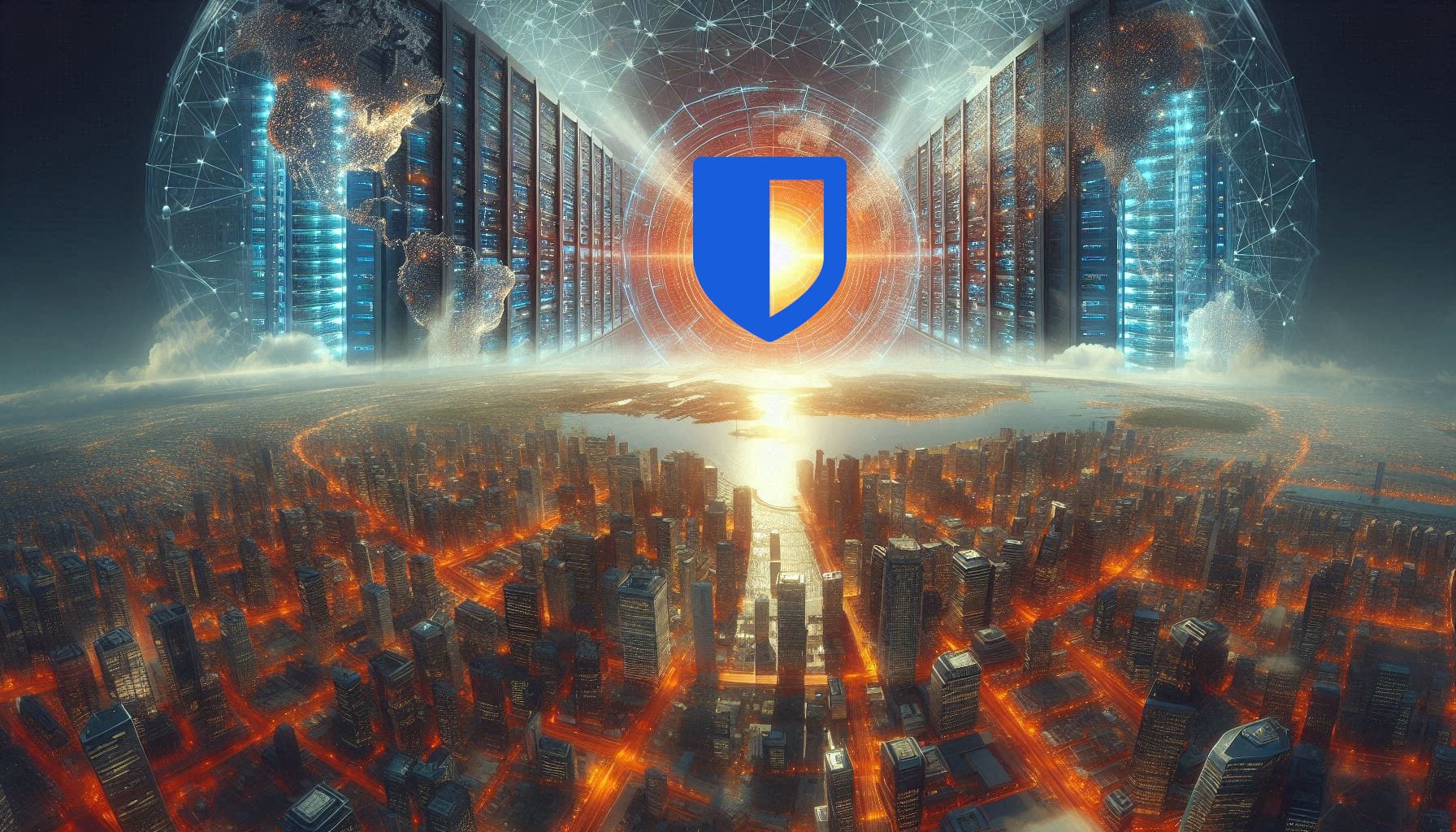
Having had my Bitwarden account for several years, I recently found out that Bitwarden seems to have launched a Europe-based server about a year ago. While I'm not paranoid enough to believe that there is any direct advantage of having an account on the EU server versus the US one, I thought it'd be fun to migrate my account over nonetheless. Sadly, Bitwarden doesn't support a direct account migration, but they do have a post with some information, however it doesn't go into that many specifics and doesn't cover how to migrate attachments.
Migrating your Bitwarden Vault
While I won't cover how to migrate your organisation vault - if you have one - you'll just need to repeat the steps for the export and import on the Organisation vault.
Exporting your Vault
You'll need to start with exporting your Vault using the Bitwarden app or extension. Simply go to your Vault and select Export Vault. Be sure to Export it as JSON (Encrypted) and give it a password.
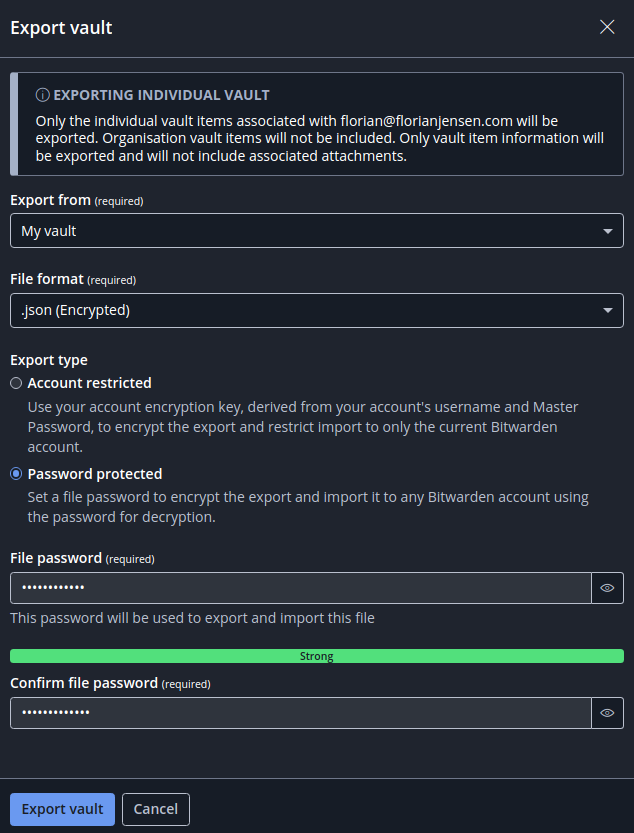
The export will include:
- Passwords, Cards, Identities, Secure Notes,
- Passwords will also include 2FA seeds, Passkeys and Password History
- Folders
It will NOT include:
- Items in your Bin
- Attachments
- Password Metadata
You'll end up with a JSON file with all your vault data in it.
Exporting your Attachments
As attachments will not be exported in the JSON, you'll need to export them manually. In order to do that, in your vault search for all items with attachments using the following search: >attachments:*
Now download each attachment and store it on your machine to import it again later.
Creating your new account & importing data
Next, you'll need to create your new account on the new Bitwarden server, in my case on the Bitwarden EU Vault.
Once created, simply go to your vault and select import Bitwarden JSON. It'll ask you for your password that you used for the JSON export. Don't select a folder, unless you want to put all your passwords into a single folder. If you don't select one, it'll use your folders from your old vault.
Contacting Bitwarden to migrate your license
Once you've imported your backup to your newly created account, you'll need to contact Bitwarden here.
Be sure to mention your old account and new account email address, as well as the servers that they're on for them to migrate the license.
Once your license has been migrated, you're ready to wrap up your migration.
Importing Attachments
Now that your account has the license, you can import the attachments you downloaded previously. Sadly you'll have to do this one by one.
That's it - your vault should now be fully migrated.
