Enabling TPM and changing your Windows installation from Legacy to UEFI without re-installing
How to configure your Windows 10 machine to be compatible with Windows 11 - enabling TPM and UEFI.
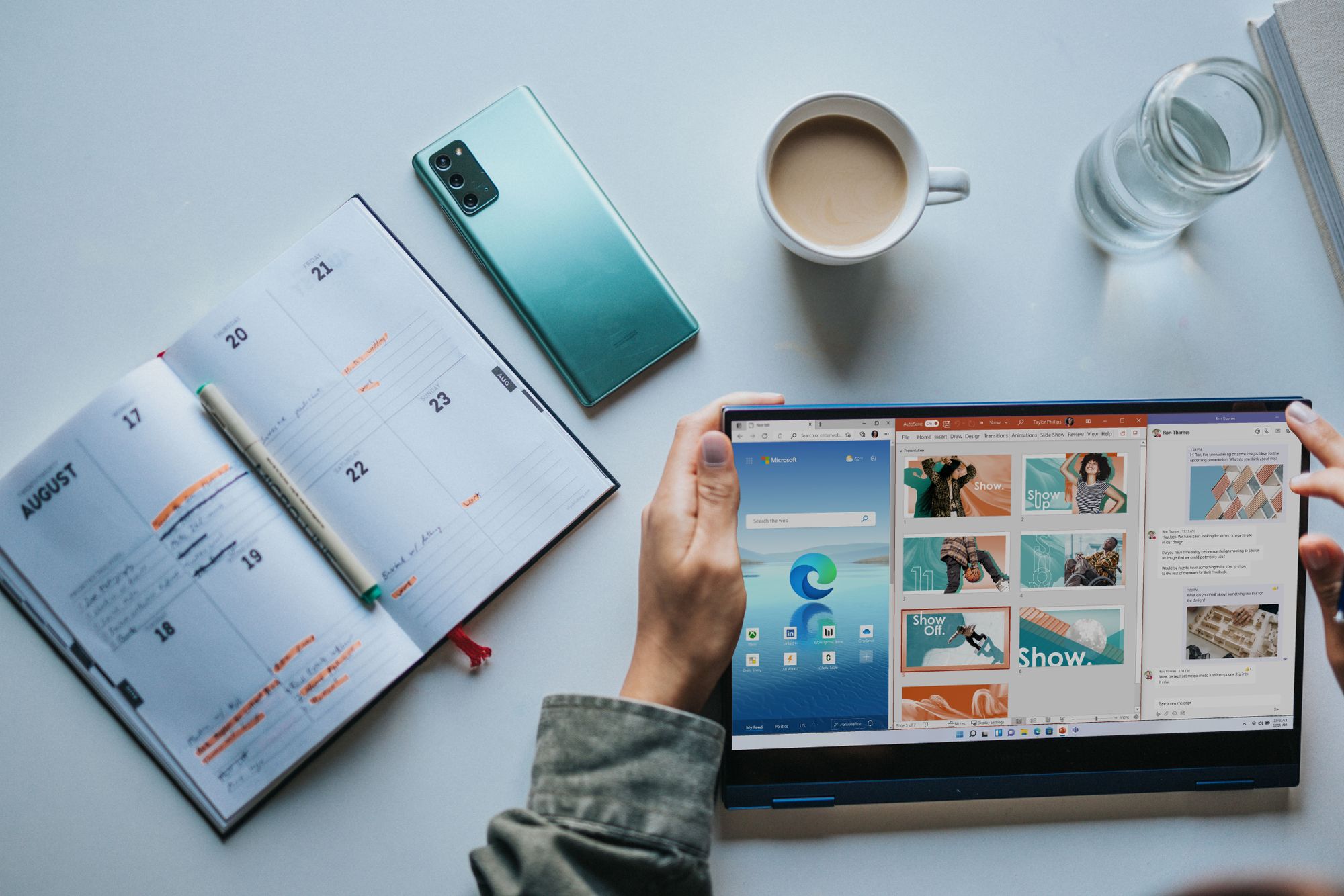
With Windows 11 requiring both UEFI and a TPM module, I realised that I didn't have either set up on my new machine because I always thought it would be a huge hassle requiring a re-install of Windows. However, as I found out today, that's not the case.
TPM
As it's a pretty recently built machine on a X570 motherboard from MSI, the motherboard actually supports TPM on it's own. MSI has actually released a comprehensive list of motherboards supporting TPM - as shared on VideoCardz.
You just need to enable it in your BIOS under Settings -> Security -> Trusted Computing and changing Security Device Support to enabled.
Rebooting into Windows, you can now search for tpm.msc in the start menu to verify the status.

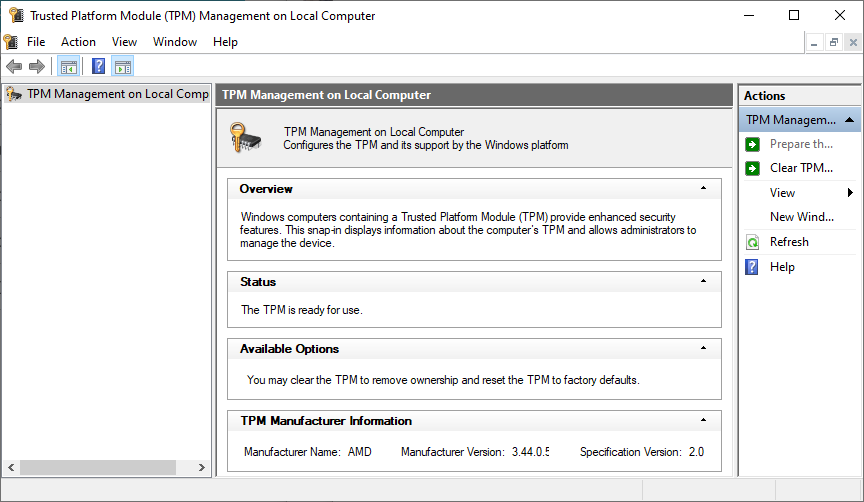
As you can see, TPM is now enabled.
UEFI
The second requirement for Windows 11 is UEFI. As I installed my Windows 10 without it, I had to find a way to enable it without having to re-install Windows.
For this, you'll just need to start a Command Prompt as Administrator and run the following command: mbr2gpt.exe /convert /allowfullOS
Once it's done - mine had a few minor errors that didn't seem to affect the switch though - just reboot and head to your BIOS again.
Depending on your Motherboard manufacturer and BIOS version, you'll find the UEFI boot option in different places. MSI makes it very easy, showing a toggle on the front page of the BIOS to enable UEFI.
Simply enable it and double check that your boot drive is still correct. Once double checked, simply save and restart.
That should be it.
You can now check if your system booted using UEFI, by running msinfo32.exe and looking for the BIOS mode item.
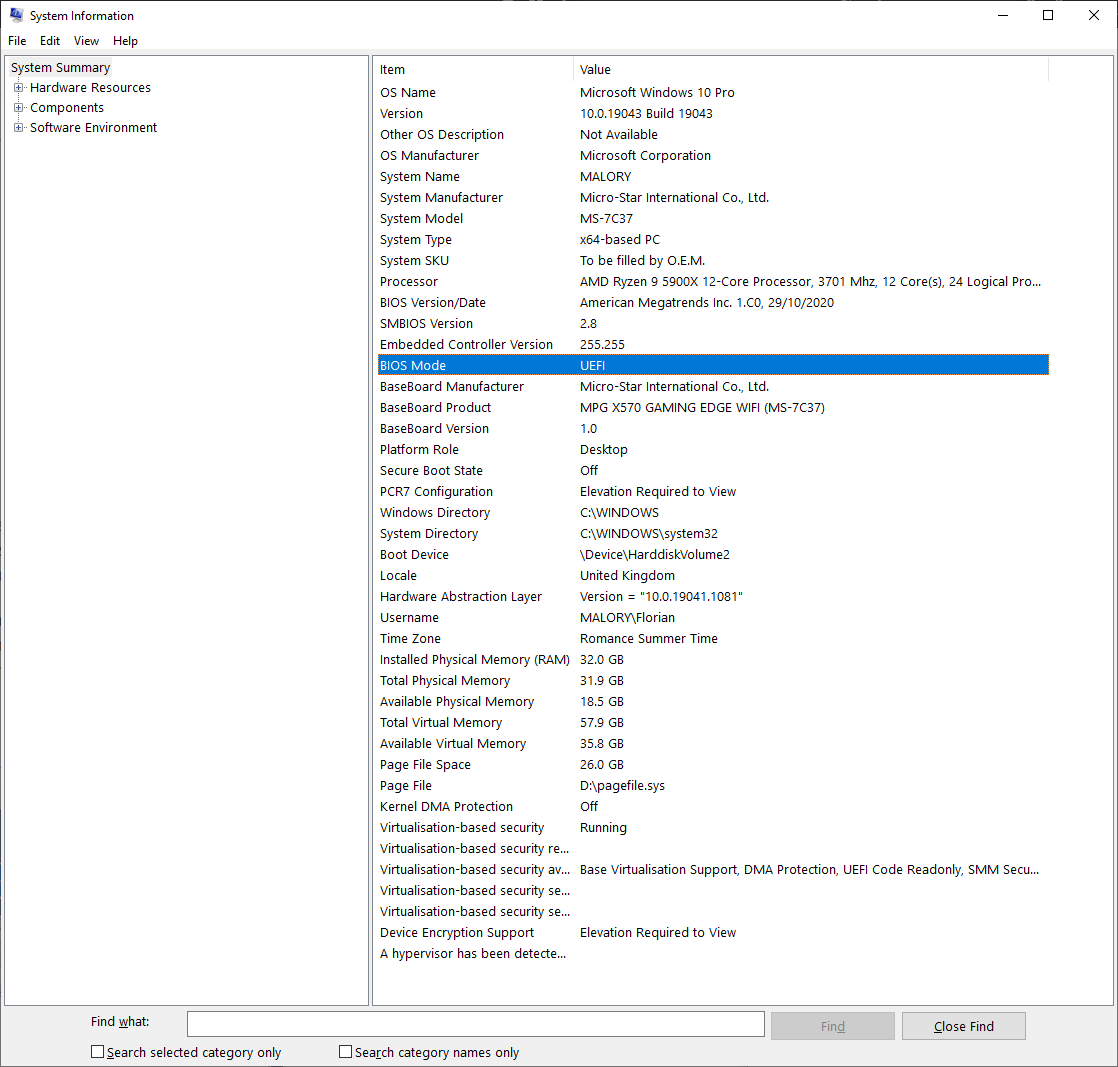
That's it. You should now be ready for Windows 11.
